NjConsole Docs
🛠️ Options Menu / Cheats
You can build interactive menus for in-game tools, debug settings, or cheat features — great for prototyping or QA workflows.
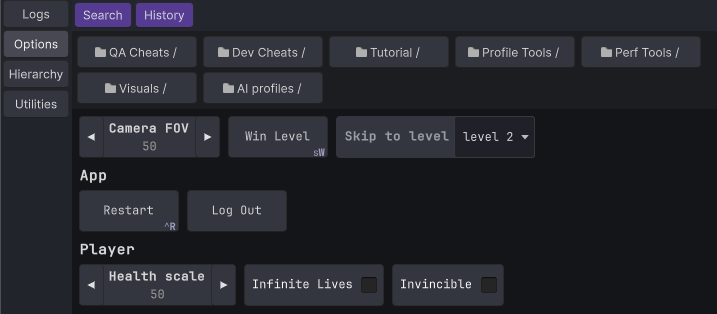
🧭 Two Ways to Add Options
🏷️ Add Option Items with [ConsoleOption] Attribute
You can easily register fields, properties or methods as menu items using the attribute.
Call this during setup to register all [ConsoleOption] entries on a class:
void Start()
{
NjConsole.Options.CreateCatalogFrom(this, "TestOptions");
// ^ second param `TestOptions` is optional, it puts all the items inside the `TestOptions` folder in this example.
// If 'this' is a MonoBehaviour, options will auto-remove when `OnDestroy()`
}
⚠️ To add static members, you need to pass the type instead.
NjConsole.Options.CreateCatalogFrom(typeof(DemoNjConsole));
The separation exists because the static nature means it can persist without having an instance alive.
🔘 Buttons
[ConsoleOption]
void SayHello() {
Debug.Log("Hello");
}
// directory / folder
[ConsoleOption("ChildFolder/My Second Button")]
void AnotherButton() {
Debug.Log("Clicked my second [ConsoleOption] button");
}
// header
[ConsoleOption("A button inside a header",
header:"My Header")]
void AButtonInsideHeader() {
Debug.Log("Clicked my second [ConsoleOption] button");
}
// key binding - Shift + W to call WinLevelCheat() in playmode
[ConsoleOption(key:Key.W,
keyModifier:ConsoleKeyBindings.Modifier.Shift)]
void WinLevelCheat() {
Debug.Log("Clicked WinLevelCheat");
}
// auto close console overlay
[ConsoleOption(autoClose:true)]
void AutoCloseConsole() {
Debug.Log("Console overlay should be closed now that you clicked a button with auto close flag");
}
✅ Toggles
[ConsoleOption()]
bool InfiniteLives;
[ConsoleOption()]
bool InfiniteAmmo {get; set;}
Warning: Keybinding feature only works for buttons and toggles.
🔢 Numbers
[ConsoleOption]
int Health;
[ConsoleOption]
int HealthProperty {get; set;}
// With left and right step buttons
[ConsoleOption(increments:0.5f)]
float Speed;
// Range clamping
[ConsoleOption()]
[Range(1, 5)] // FYI: If you use a version before Unity 6, RangeAttribute can not be used in properties
int Strength;
🔢 Text fields
[ConsoleOption]
[Multiline] // if you need multiline text entry, put [Multiline] attribute.
string UserCommentMessage;
[ConsoleOption]
void SaySomething(string receivedText)
{
Debug.Log("You said: " + receivedText);
}
🔽 Enum Dropdown
[ConsoleOption]
DeviceOrientation preferredOrientation;
⚠️ Command Line fallback for unsupported options
Members marked with [ConsoleOption] that the Options Menu can’t render are hidden (e.g. requiring multiple parameters or use unsupported types).
Hidden options are still callable via the Command Line.
A notice like “3 hidden item(s)” and a button to open Command Line will display.
Example:
[ConsoleOption("Demo/Introduce")]
void IntroduceFromPerson(string name, int age)
{
Debug.Log($"Hello, my name is {name}. I am {age} years old.");
}
Call from Command Line:
demo/introduce "Ninjadini" 30
See Command Line for more details.
🧩 Add Option Items Programmatically
Use this method for full control and dynamic setup.
var catalog = NjConsole.Options.CreateCatalog();
Catalogs are useful because when you no longer need a set of option menus, you can just call
catalog.RemoveAll().
🔘 Buttons
catalog.AddButton("My First Button", () => Debug.Log("Clicked my first button"));
// directory / folder
catalog.AddButton("A Folder / Child Folder / Child Button", () => Debug.Log("Child button was clicked"));
// header sub-grouping
catalog.AddButton("A button in a header sub-group", () => {})
.SetHeader("My Header");
// key binding to space key
catalog.AddButton("My Space Key Bound Button", () => Debug.Log("Clicked my Space key bound button"))
.BindToKeyboard(KeyCode.Space);
// auto close console overlay
catalog.AddButton("My auto close button", () => Debug.Log("Console overlay should be closed now that you clicked a button with auto close flag"))
.AutoCloseOverlay();
✅ Toggles
var toggle1 = false;
var toggle2 = false;
catalog.AddToggle("My First Toggle", (v) => toggle1 = v, () => toggle1);
// folder + key binding + auto close
catalog.AddToggle("A Folder / My T key Bound Toggle", (v) => toggle2 = v, () => toggle2);
.BindToKeyboard(KeyCode.T)
.AutoCloseOverlay();
Both buttons and toggles can be bound to a keyboard key via
...BindToKeyboard(KeyCode.Space).
Shift + Ctrl + E style combo can be done via...BindToKeyboard(KeyCode.E, ConsoleKeyBindings.Modifier.Shift | ConsoleKeyBindings.Modifier.Ctrl).
⚠️ Only one keybinding per item.Set console overlay to auto close after you press the button via
...AutoCloseOverlay().
🔢 Numbers
var aFloat = 12.34f;
catalog.AddNumberPrompt("A Number", (v) => aFloat= v, () => aFloat);
// clamped int number
var int0To100 = 50;
catalog.AddNumberPrompt("0 to 100", (v) => int0To100 = Mathf.Clamp(v, 0, 100), () => int0To100);
// Number prompt with left and right step buttons
var steppedNumber = 10;
catalog.AddNumberPrompt("Stepped number", (v) => steppedNumber = v, () => steppedNumber, 2);
🔢 Text fields
var text = "Initial text";
catalog.AddTextPrompt("My Text Prompt", (v) => text = v, () => text);
// Text prompt with submission validation and input restriction
var text2 = "Initial text";
catalog.AddTextPromptWithValidation("My validated text",
getter: () => text2,
setter: v => {
if(v.All(char.IsUpper)) // in this example we only accept capital letters
{
text2 = v;
return true; // return true to accept the input and close the prompt.
}
return false; // Return false to block user from closing the dialog due to invalid value.
},
validator: (v) => {
if (v.Length > 5) v = v.Substring(0, 5); // Trim out invalid characters (or length) and return the valid version (optional)
return v;
} );
🔽 Dropdown choices
var choices = new List<string>() { "A", "B", "C", "D" };
var index = 0;
catalog.AddChoice("A Choice List", choices, () => index, (v) => index = v);
// An enum choice:
var platform = RuntimePlatform.OSXEditor;
options.AddEnumChoice("A Choice Enum", () => platform, (v) => platform = v);
💡 Use grouped paths (like “Category / Subgroup / Option”) to keep menus organized and easier to navigate:
catalog.AddButton("App / Utilities / Reload Scene", () => ReloadScene());
🤔 Should You Use [ConsoleOption] or Add Programmatically?
Use [ConsoleOption] when:
- You want a quick and declarative way to expose instance values and methods
- You want automatic cleanup when the object is destroyed (MonoBehaviour only)
Use programmatic registration when:
- You want fine-grained control over when and how options appear
- You want slightly faster setup (bypassing reflection)
- You need dynamic options (e.g. buttons generated per inventory item):
foreach (var itemType in inventoryItemTypes) { var local = itemType; catalog.AddButton("Inventory/Give " + itemType.Name, () => GiveItem(local)); }
🎯 Shortcuts
You can create runtime shortcut buttons for quick access to options.
Note: Shortcuts are available only in runtime overlay mode, not in the editor window.
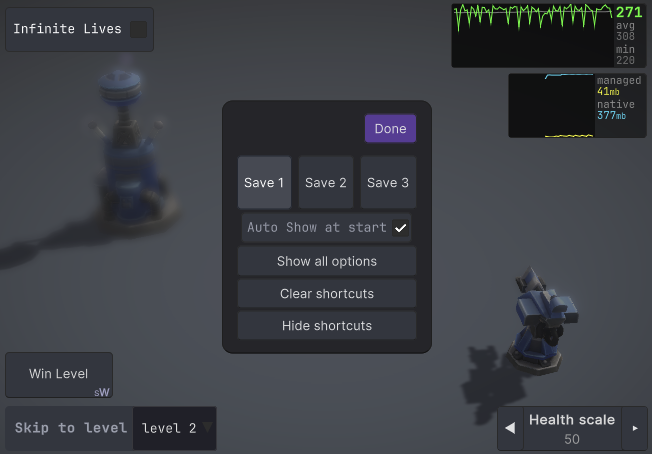
📌 How to Create a Shortcut
- Press and hold on any option item or folder in the options menu.
- Drag it to a screen corner to create a shortcut.
Shortcuts will align to one of four corners:
- Items fill horizontally or vertically based on your drag position.
- For example: top-left corner can fill right or down depending on where you drop.
✏️ Shortcut Edit Mode
Once you drop your first shortcut, you’ll enter shortcut edit mode:
- 🟦 Drag & drop existing items to reposition them.
- 🔁 Switch between 3 different shortcut layouts (slots 1–3).
- ⚙️ Toggle Auto Show at Start to display shortcuts on game launch.
- 🧠 Shortcuts sync with menu visibility — they appear/disappear as the linked options do.
- 🫥 If you pressed
hide shortcuts, use: Console > Options > Show Shortcuts to reopen edit mode.